iOS is One of the Most Popular Operating System after Android. It Only Comes with Apple Smartphones and Middle-Class People can’t afford an iPhone. So, Today We Bought You a New iOS Theme With Dark Mode For all Xiaomi Devices.
Xiaomi is One of the Most Popular Smartphone Brands in India and Globally Also. Xiaomi Mostly Launch Smartphones with his Own Skin MIUI Based on Android. In MIUI, There are Lots Of Extra Features Like Three Finger Screenshot, You Can Apply Various Themes, You Can Change Fonts, Etc.
This New iOS Theme looks Like Similar to iOS Operating System. Most of You Searched on the Internet about iOS Theme For MIUI But, Some of them Doesn’t Support Dark Mode. But, This Theme has iOS App icons, wallpaper, Can Change UI of Settings and of Course Dark Mode. This iOS Theme For MIUI 11 is also works on MIUI 10.
Also Read: Install OpenGapps Official in Android 10 Custom Roms Now
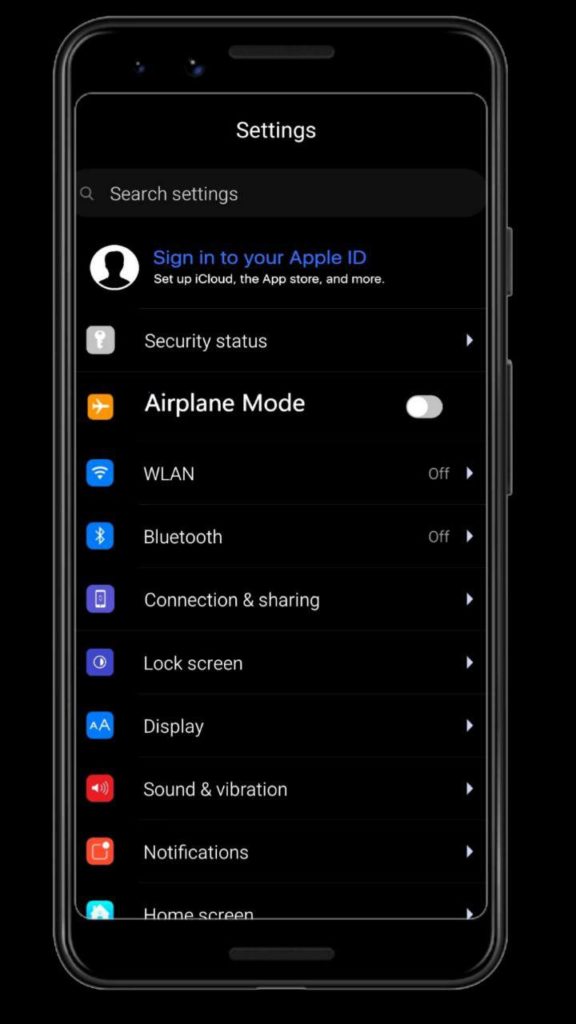
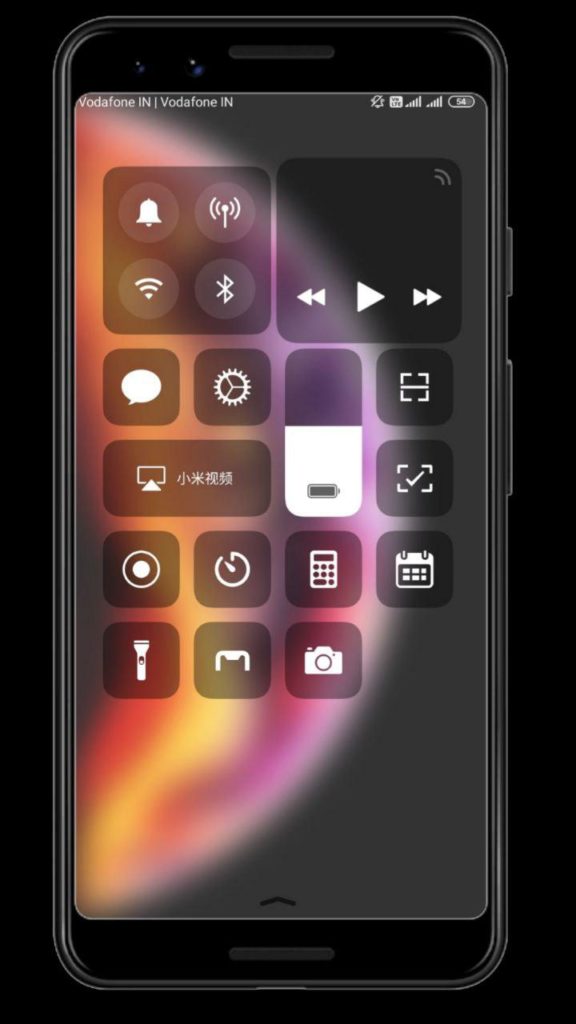
Requirements
MIUI Theme Editor – Download Now
iOS Theme – Download Here
Any One Xiaomi Device Running MIUI 11 or 10.
How to Install iOS Theme with Dark Mode in MIUI 11?
1. First of All Visit this Link and Download iOS Theme From Above Links.
2. Now, Go to Play Store and Download MIUI Theme Editor (Because this is a Third-party theme, so You need to patch it).
3. Open MIUI Theme Editor.
4. Select Your MIUI Version.
5. Click on Browse Button and Select your Downloaded iOS Theme.
6. Click on Next Button Till Last.
7. Now, Create Your Theme.
8. It will ask to Apply Theme So, Apply It.
9. Enjoy your iOS Theme with Dark Mode.
Note – This Theme will only Work on MIUI 10 and MIUI 11.
Thanks For Reading this article. If you’ve any Queries about this Article, Let me know in the comments section.

Leave a Reply