Nowadays, Smartphone Brands are providing an in-display fingerprint scanner in the recently released smartphone. In-display fingerprint smartphones are not as fast as Physical scanner but, It looks very cool and futuristic. In-Display fingerprint scanner comes with some limited icon by brands but, If you want to change the fingerprint icon in your android device, Here is a trick to do it.
In 2020, almost all Smartphone brands already implemented In-display or in-screen fingerprint on their smartphones. There are various smartphone which comes with In-screen fingerprint-like Redmi k20 Series, Oppo Find X2, Realme X, Realme X2, Realme X50 Pro, OnePlus 7T, OnePlus 7T Pro, Poco X2, etc.
Every Smartphone comes with a different fingerprint icon and its animations. These fingerprint icons are limited to 2-3 icons. But, you can change or apply any type of icon in your fingerprint. You need some requirements to change the fingerprint icon of your android device.
Also Read: Change and Customize Volume Panel Styles in Your Android Device without Root
Requirements of Changing Fingerprint Icon
- Root Access Via Magisk
- An Icon in jpg, png, jpeg format to apply
- OnePlus FP Icon Customizer App
If You want more Interesting Android Hacks and tricks, you can join Telegram Channel
Also Read: Install Transparent Background Wallpapers in Your Xiaomi Device
Customize / Change Fingerprint Icon in Your Android Device
- First of all, Download OnePlus FP Icon Customizer.
- Install and Open the Application.
- Grant Root Access.
- Now, A new Magisk module will be installed in your Magisk manager.
- Reboot or Restart your device to activate the Magisk module.
- Open OnePlus Fp Icon Customizer and Now, You can customize of change fingerprint icon in your android device.
- If you have your own icon click on Icon Image disabled option and Select your icon.
- Now, Reboot Your Device and Enjoy.
Note: This App is developed for OnePlus Devices but, It is working on other Smartphones also. So, You can try. If it’s not working, you can uninstall the app and remove the magisk module.
Thanks for reading this article. If you found this article helpful, let me know in the comments section and share it with your friends.
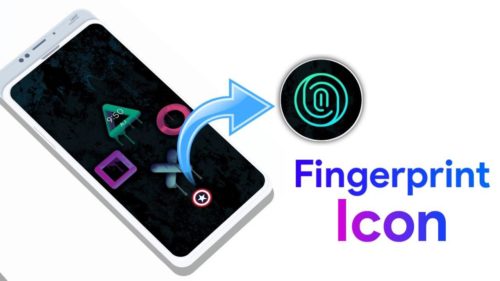
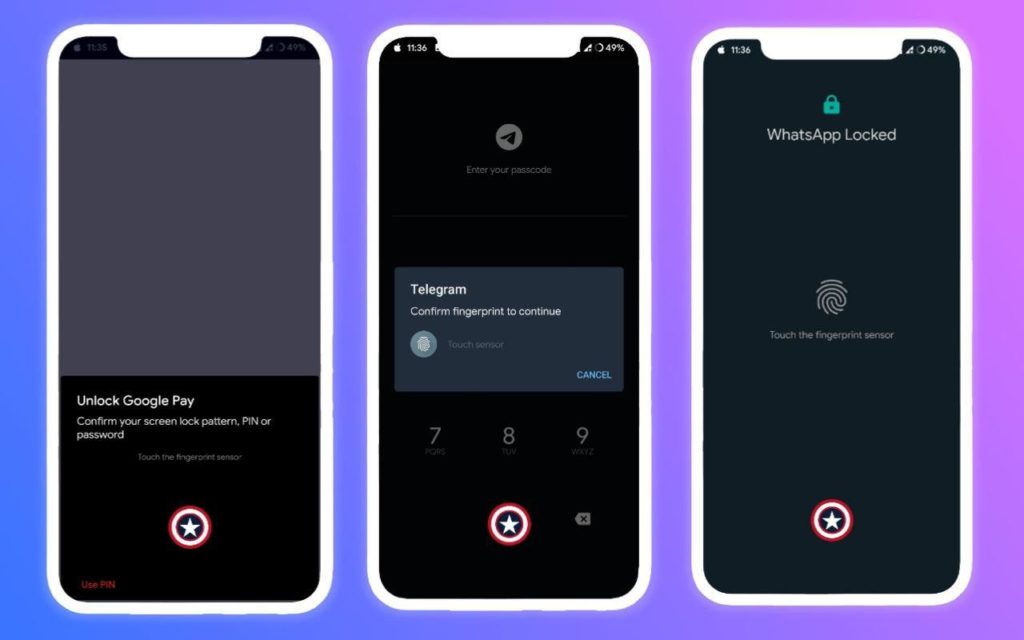
Leave a Reply