Samsung is one of the Popular Smartphone Brand Globally. In 2019, Samsung released the OneUI Operating System based on Android for his Samsung devices. This OS comes with OneUI launcher, new Notification and Quick Settings UI, and Some Useful Features. If you are a fan of OneUI launcher. Here is a way to Install it.
Samsung’s OneUI is one of the Attractive Skin based on Android. It has some top Useful features which we have discussed in our previous article. It Comes with Edge Lighting Effects, Android 10 Gestures, native screen recorder, new One UI launcher, new Notifications, and Quick Settings UI, etc.
We all know that Nowadays, All Smartphones are coming with High-Resolution Display with biggers size like 6.3inch or More. In Stock Android, To access the Quick Settings, You need to use both of your hands which seems uncomfortable for some Users. But, Samsung OneUI Quick Settings is different, All the icons comes to the below side So, You can access it by just one finger of Your Right Side. It is also attractive.
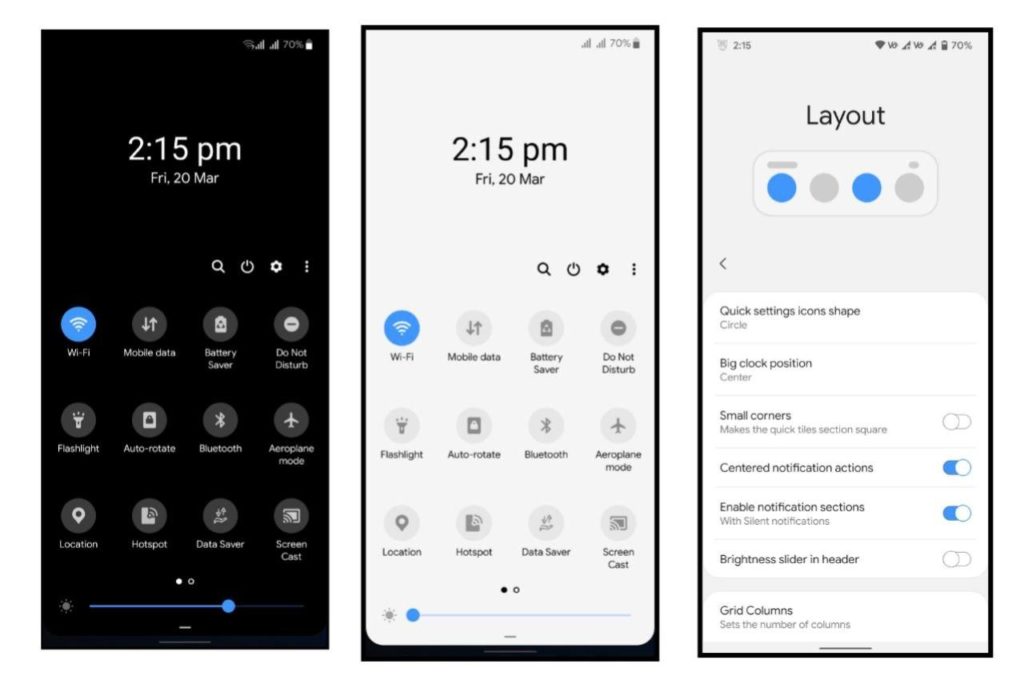
Along With Quick Settings, Notification Style is also different than other Android Skins. If you are a fan lover then, you should install this Feature in your android. We have also written an article to install Samsung OneUI Launcher in your phone – Check Here.
Also Read: Download Nubia Red Magic 5G Gaming Wallpapers For Your Device
Install OneUI Notification and Quick Settings Styles in Any Android
1 . First of all, Click on this link and Download – OneUI Shade App.
2. Open the App and Give Accessbility and Notification Permissions.
3. Now, Give Sim Permissions also.
4. Your Quick Setting UI and Notification Style will now replaced with OneUI QS and Notification style.
5. Also Install Samsung OneUI Launcher to Convert Your Device into Samsung Smartphone.
Thanks for reading this article. If you found this article helpful, let me know in the comments section and Also Join Our Telegram Channel – Androinterest.
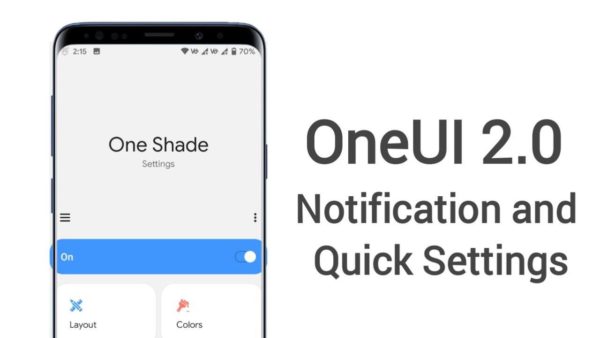
Leave a Reply