Google is releasing the Android version every year to improve performance and increase security. But, Still, Android Phones are less secure than iOS. The main reason for android is less secure than iOS is that Android is an open-source operating system. Today, I will tell you can how you can disable all sensors on your android while you are not using your phone.
Android is an open-source operating system. It offers more customization, more apps, etc than iOS. Android Offers various privacy-related features like App permissions to access files, location, Storage, Mic, camera, etc. you can also give permission while the app is in use in Android. But, iOS is still better in privacy.
Android has an option called OEM (Bootloader). All manufacturers sell smartphones with OEM Locked so that their smartphones can’t be hacked. But, To Install a Custom ROM, or Get the full access (Root) of your phone, You need to Unlock OEM or Bootloader. Unlocking Bootloader makes your device less secure. So, You need to be more careful after the Unlocking the bootloader.
In Android, we install many apps from the Play store, or From Third-party browser. Sometimes we install apps in our android phone that we are not aware of. We have seen in the last few months that the Indian Government has blocked/Banned many Chinese apps due to security reasons. Some Chinese apps use Microphone, Camera, etc sensors on the background and send our private data to Chinese apps. We have to stop installing those apps and take some steps over privacy.
Smartphone sensors like Mic, camera, Ambient, Auto Rotate, etc are commonly used by us. If you are a privacy concerned guy and want to Secure your device even your OEM is locked, You can disable All Sensor on your android phone while you are not using your phone.
Also read: Google’s nearby sharing let’s you transfer files at 30-40MBps.
How to disable All sensors on your Android Phone?
- Open Settings in your android.
- Go to About Phone.
- Click On build number 5-7 times.
- It will enable developer option in your android.
- Go back and go to Developer options.
- Scroll Down and Click on Quick Settings developer tiles
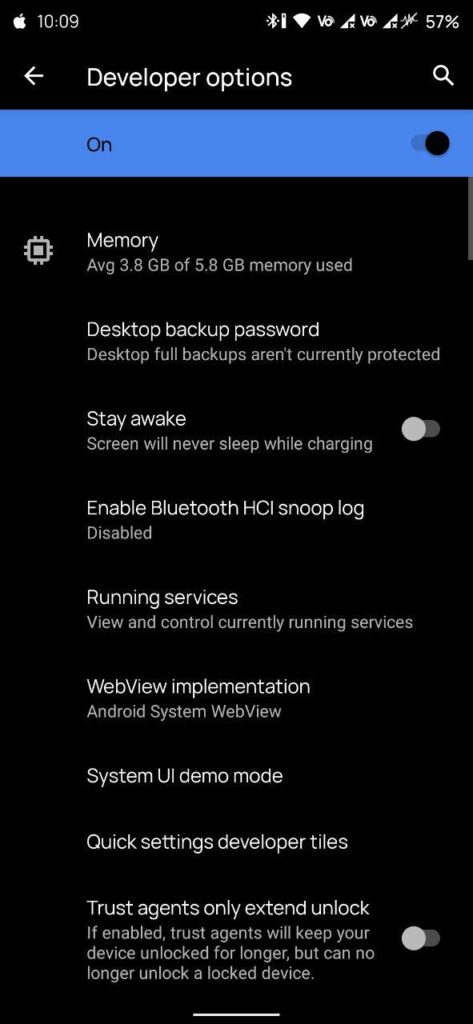
- Enable Sensors Off Option.
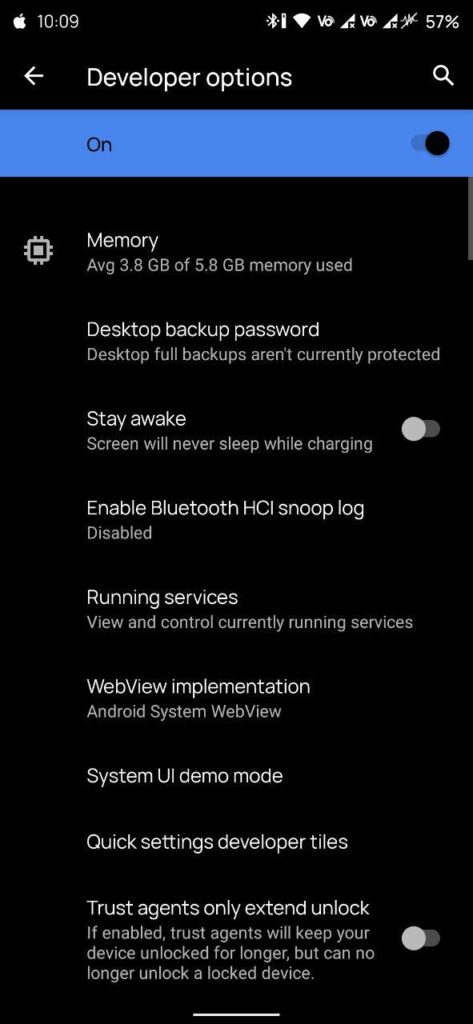
- Go to home and Open Quick Settings
- Click on Edit or More icon.
- You will see a new icon called – Sensors Off.
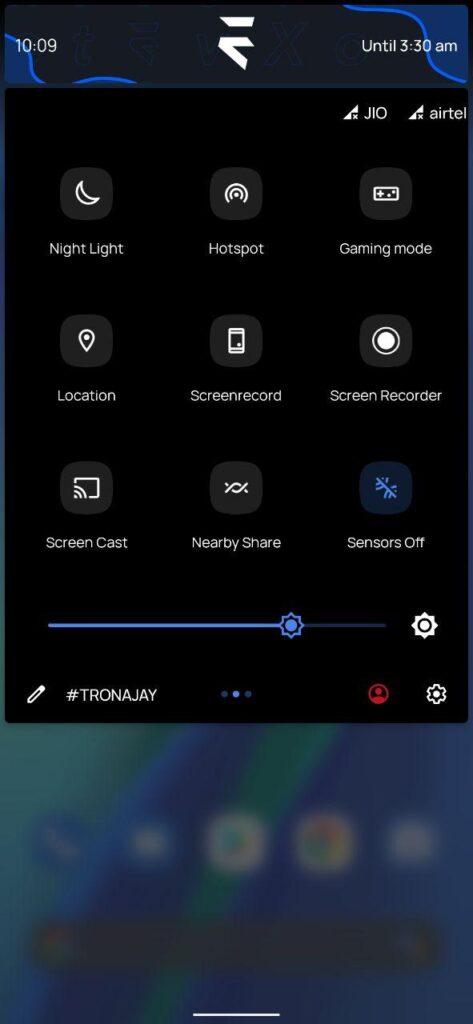
- Drag and add it to your Quick settings.
- Now, When you are not using your phone, Enable the Sensors off icon.
- It will disable all sensors available on your phone.
Note: After enabling Sensors Off, You won’t be able to access camera, mic or any other sensor. So, It will secure your data from Spy apps. I am recommending to disable All sensors on android while not using your phone.
Thanks for reading this article. If you found this article. If you found this article helpful and interesting, let me know in the comments section and also share it with your friends. For more interesting android hacks and tricks, Join our Telegram Channel.
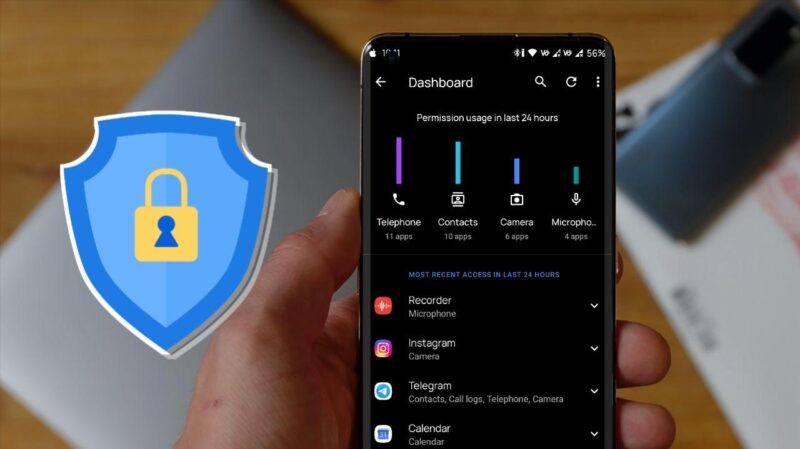
Leave a Reply